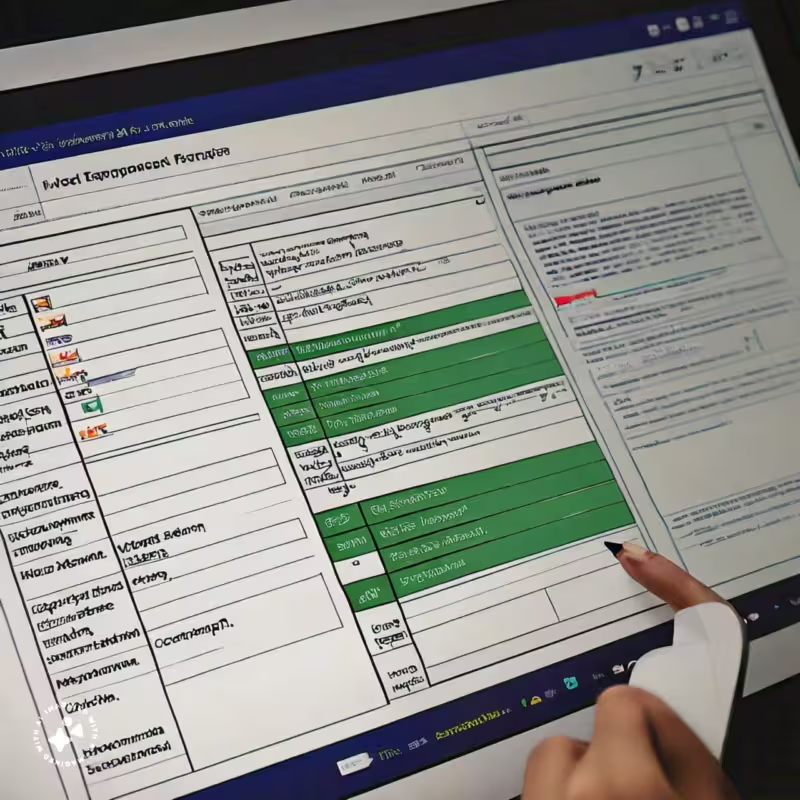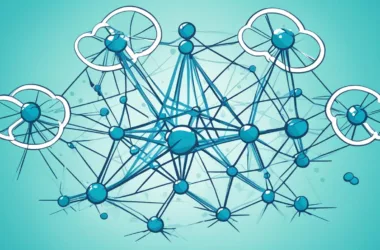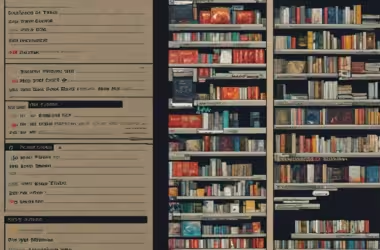CSV (Comma Separated Values) and JSON (JavaScript Object Notation) are two popular data formats used for storing and exchanging data. While CSV is widely used for tabular data, JSON is the preferred format for web applications. In this blog post, we’ll explore how to convert CSV to JSON, making it easy to work with your data in web development projects.
Why Convert CSV to JSON?
Before we dive into the conversion process, let’s understand why we need to convert CSV to JSON:
- Web development: JSON is the standard format for web development, and most web frameworks and libraries expect data in JSON format.
- Data exchange: JSON is a lightweight and easy-to-parse format, making it ideal for data exchange between web services and applications.
- Data analysis: JSON is a flexible format that can be easily parsed and analyzed in various programming languages.
Converting CSV to JSON
There are several ways to convert CSV to JSON, including:
Manual Conversion
You can manually convert CSV to JSON by opening the CSV file in a text editor and rewriting the data in JSON format. This method is time-consuming and prone to errors, especially for large datasets.
Suppose we have a simple CSV file named users.csv containing the following data:
CSV
Name,Age,Gender,Occupation
John,30,Male,Developer
Alice,25,Female,Designer
Bob,40,Male,ManagerTo manually convert this CSV file to JSON, we would open the file in a text editor and rewrite the data in JSON format. Here’s the resulting JSON data:
JSON
[
{
"Name": "John",
"Age": 30,
"Gender": "Male",
"Occupation": "Developer"
},
{
"Name": "Alice",
"Age": 25,
"Gender": "Female",
"Occupation": "Designer"
},
{
"Name": "Bob",
"Age": 40,
"Gender": "Male",
"Occupation": "Manager"
}
]As you can see, we’ve transformed the CSV data into an array of JSON objects, where each object represents a single user. Each field in the CSV file (Name, Age, Gender, Occupation) has become a key-value pair in the JSON object.
Manual Conversion Steps:
- Open the CSV file in a text editor.
- Identify the headers (column names) and data rows.
- Create a JSON array by enclosing the data in square brackets
[]. - For each data row, create a JSON object by enclosing the data in curly braces
{}. - For each field (column), create a key-value pair in the JSON object, using the field name as the key and the field value as the value.
- Separate each JSON object with a comma
,to form an array. - Save the file with a
.jsonextension.
While manual conversion is possible, it becomes impractical for large datasets or complex data structures. That’s where automated conversion methods, like programming scripts or online tools, come in handy.
Using Online Tools
Several online tools, such as SDETools CSVtoJSON converter, allow you to upload your CSV file and download the JSON output. These tools are convenient but may have limitations on file size and data complexity.
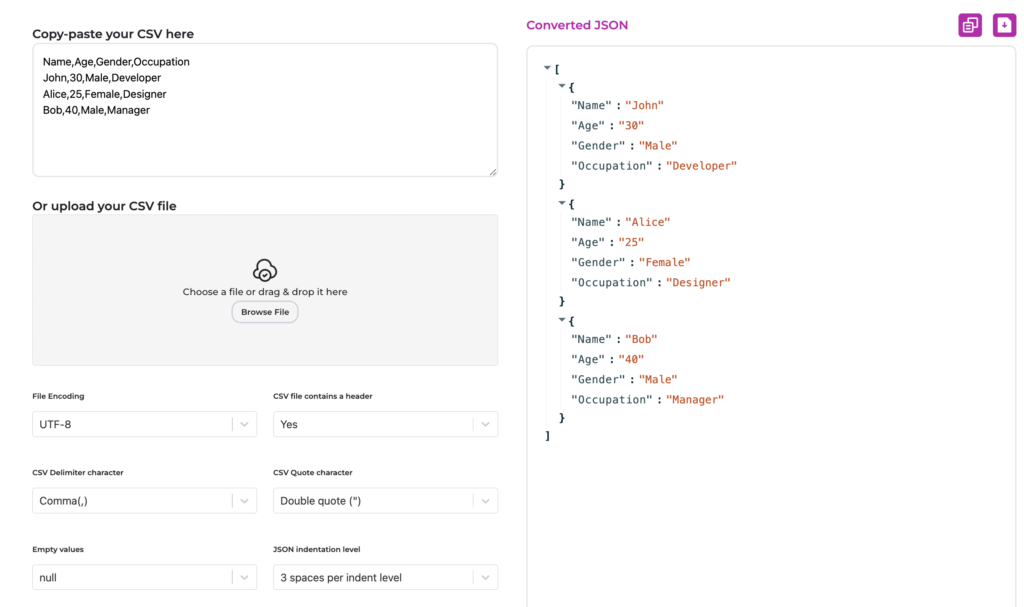
Programming Languages
You can use programming languages like Python, JavaScript, or Ruby to write scripts that convert CSV to JSON. This method offers flexibility and customization options but requires programming knowledge.
Command-Line Tools
Command-line tools like csvkit and jq provide a quick and efficient way to convert CSV to JSON using terminal commands.
csvkit and jq are two popular command-line tools for working with CSV and JSON data. Here’s how you can use them to convert CSV to JSON:
csvkit
csvkit is a suite of command-line tools for working with CSV data. To convert a CSV file to JSON using csvkit, you can use the csvjson command.
Example:
Suppose we have a file named users.csv containing the following data:
CSV
Name,Age,Gender,Occupation
John,30,Male,Developer
Alice,25,Female,Designer
Bob,40,Male,ManagerTo convert this file to JSON using csvkit, run the following command in your terminal:
Bash
csvjson -y users.csvThis will output the JSON data:
JSON
[
{
"Name": "John",
"Age": "30",
"Gender": "Male",
"Occupation": "Developer"
},
{
"Name": "Alice",
"Age": "25",
"Gender": "Female",
"Occupation": "Designer"
},
{
"Name": "Bob",
"Age": "40",
"Gender": "Male",
"Occupation": "Manager"
}
]jq
jq is a lightweight command-line JSON processor. To convert a CSV file to JSON using jq, you can use the jq command with the @csv option.
Example:
Suppose we have the same users.csv file as above. To convert it to JSON using jq, run the following command:
Bash
jq -Rs 'split(",") | .[] | {Name: .[0], Age: .[1], Gender: .[2], Occupation: .[3]}' users.csvThis will output the JSON data:
JSON
{
"Name": "John",
"Age": "30",
"Gender": "Male",
"Occupation": "Developer"
}
{
"Name": "Alice",
"Age": "25",
"Gender": "Female",
"Occupation": "Designer"
}
{
"Name": "Bob",
"Age": "40",
"Gender": "Male",
"Occupation": "Manager"
}Note that the output is a stream of JSON objects, one for each row in the CSV file. To output a JSON array, you can use the -s option:
Bash
jq -Rs 'split(",") | .[] | {Name: .[0], Age: .[1], Gender: .[2], Occupation: .[3]} | .[]' users.csvThis will output:
JSON
[
{
"Name": "John",
"Age": "30",
"Gender": "Male",
"Occupation": "Developer"
},
{
"Name": "Alice",
"Age": "25",
"Gender": "Female",
"Occupation": "Designer"
},
{
"Name": "Bob",
"Age": "40",
"Gender": "Male",
"Occupation": "Manager"
}
]Both csvkit and jq provide a quick and efficient way to convert CSV to JSON using terminal commands. You can choose the tool that best fits your needs.
Step-by-Step Guide
Step 1: Prepare Your CSV File
- Open your CSV file in a text editor or spreadsheet software like Microsoft Excel or Google Sheets.
- Ensure that your CSV file is properly formatted, with each row representing a single record and each column representing a field or attribute.
- Save your CSV file in a convenient location, such as your desktop or documents folder.
Step 2: Choose a Conversion Method
- Manual Conversion: Open your CSV file in a text editor and manually rewrite the data in JSON format. This method is time-consuming and prone to errors, but suitable for small datasets.
- Online Tools: Visit a CSV-to-JSON conversion website, such as CSVtoJSON or ConvertCSV, and upload your CSV file. These tools offer a quick and easy solution but may have limitations on file size and data complexity.
- Programming Languages: Use a programming language like Python, JavaScript, or Ruby to write a script that converts CSV to JSON. This method offers flexibility and customization options but requires programming knowledge.
- Command-Line Tools: Use command-line tools like
csvkitorjqto convert CSV to JSON using terminal commands.
Step 3: Convert CSV to JSON using Python
- Install the
csvandjsonModules:- Open your terminal or command prompt.
- Install the
csvandjsonmodules using pip:pip install csv json
- Create a Python Script:
- Open a text editor or IDE (Integrated Development Environment).
- Create a new file and save it with a
.pyextension (e.g.,csv_to_json.py). - Copy and paste the following code:
import csv
import json
# Define the input and output file paths
input_file = 'input.csv'
output_file = 'output.json'
# Read the CSV file using the csv module
with open(input_file, 'r') as csvfile:
reader = csv.DictReader(csvfile)
data = [row for row in reader]
# Convert the data to JSON format using the json module
json_data = json.dumps(data)
# Write the JSON data to a file
with open(output_file, 'w') as jsonfile:
jsonfile.write(json_data)- Run the Script:
- Save the script.
- Open your terminal or command prompt.
- Navigate to the directory where you saved the script.
- Run the script using Python:
python csv_to_json.py
Step 4: Verify Your JSON Output
- Open the output JSON file in a text editor or IDE.
- Verify that the data has been converted correctly and is in the expected JSON format.
- Use online tools like JSONLint or JSLint to validate the JSON syntax.
Step 5: Use Your JSON Data
- Use your JSON data in web development projects, data analysis, or other applications that require JSON format.
- Parse the JSON data using programming languages or libraries like JavaScript, Python, or Ruby.
Troubleshooting
- CSV File Format: Ensure that your CSV file is properly formatted, with each row representing a single record and each column representing a field or attribute.
- JSON Syntax: Verify that your JSON output is valid using online tools like JSONLint or JSLint.
- Error Messages: Check the error messages for specific issues, such as file not found or syntax errors.
By following this step-by-step guide, you should be able to convert your CSV file to JSON format using Python. Remember to choose the method that best suits your needs, and don’t hesitate to ask for help if you encounter any issues.